File Manager
If you've followed the previous chapters, you should have automatically been redirected to the writing page:
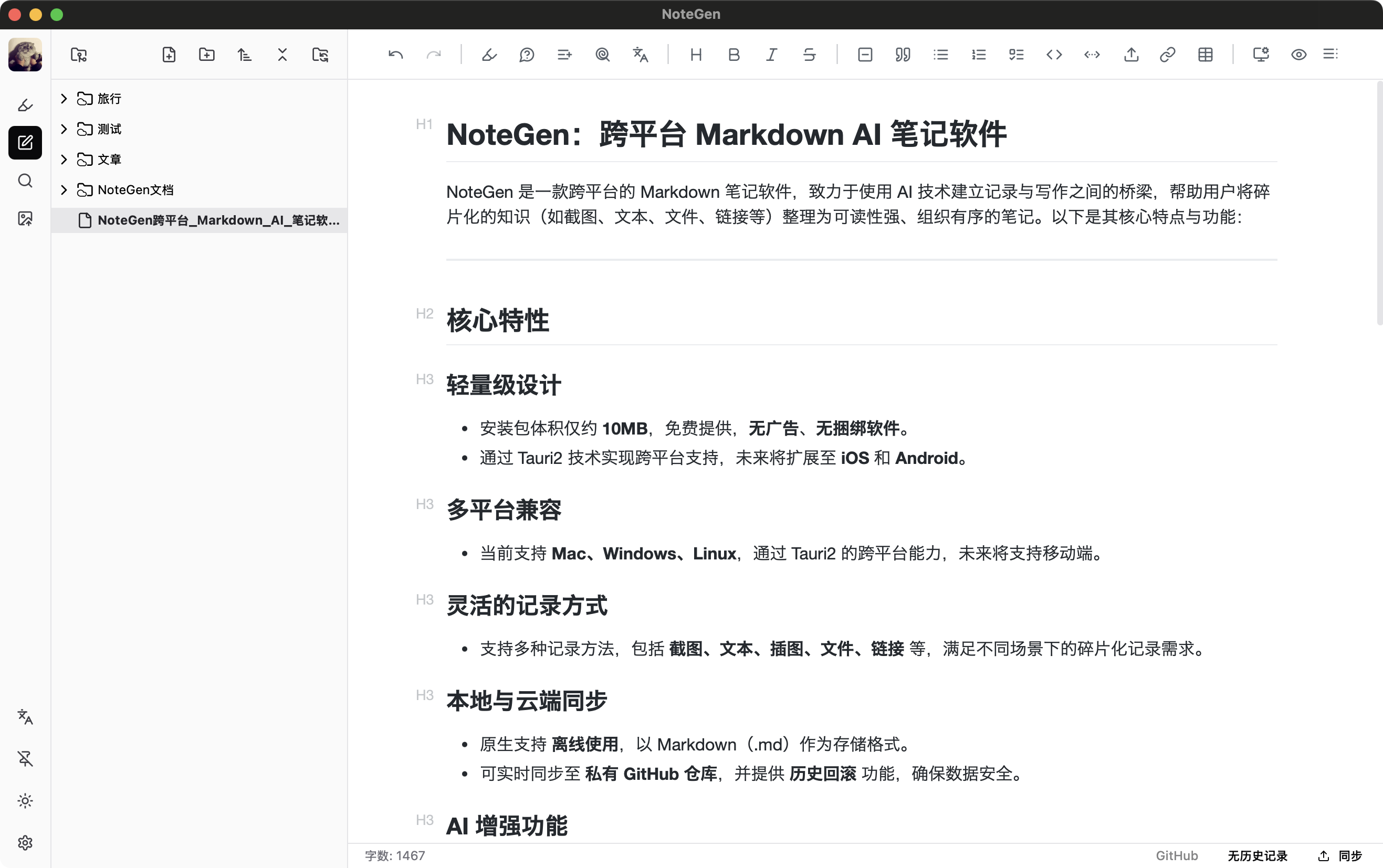
The file manager is on the left, and the Markdown editor is on the right.
TIP
Recording and writing are interconnected, but can also be used completely independently.
Toolbar
The file manager has a toolbar at the top with the following buttons:
Access Repository
Click to open the current synchronization repository (Github/Gitee). Shows a loading state when loading repository files.
New File
Create a new file at the same level as the currently selected file. If no file is selected, it creates in the root directory. Note that folders cannot be selected. If you want to create a file inside a folder, right-click the folder and select New File.
New Folder
Create a new folder, similar to creating a new file.
Sort
Choose how to sort files, supporting name, creation time, modification time, ascending/descending order.
Expand/Collapse
Expand/collapse all folders.
Refresh
Refresh the file list and synchronization information.
Right-Click Menu
Right-click on a folder provides the following menu:
- New File (created inside the folder)
- New Folder (created inside the folder)
- View Directory, opens the folder in the system file manager.
- Cut
- Copy
- Paste
- Rename
- Delete
Right-click on a file provides the following menu:
- View Directory
- Cut
- Copy
- Paste
- Rename
- Delete Synced File (delete file in synchronization repository)
- Delete Local File
Drag and Drop Support
- Support for dragging files into other folders